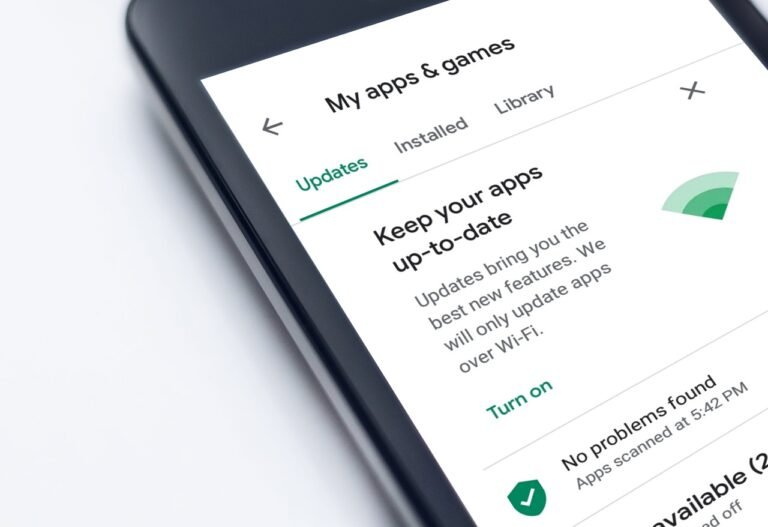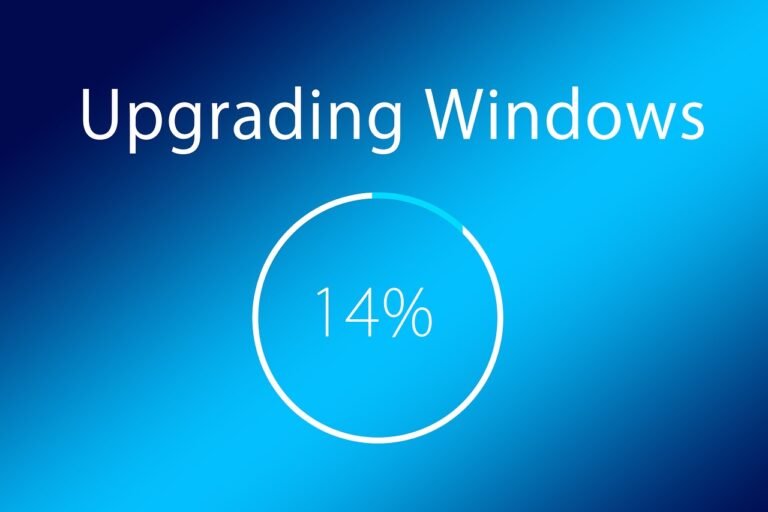How Do I Determine The Appropriate Amount Of Storage Space For My Laptop?
Laptops have become an integral part of our lives, helping us stay connected, productive, and entertained. However, one crucial aspect that often perplexes us is determining the right amount of storage space needed for our laptops. Whether you’re a casual user or a professional, finding the perfect balance between adequate storage and budget can be quite a task. In this article, we will explore the factors to consider when determining the appropriate amount of storage space for your laptop, helping you make an informed decision and avoid those frustrating moments of running out of space when you need it the most.
Types of Storage Drives
Hard Disk Drive (HDD)
A Hard Disk Drive, or HDD, is a traditional storage device commonly found in laptops. It uses magnetic storage to store data on spinning disks, called platters. HDDs offer high storage capacity at a lower cost compared to other options. They are suitable for general use and come in various sizes, typically ranging from 500GB to 4TB or more. However, they are slower and less durable than Solid State Drives (SSDs).
Solid State Drive (SSD)
A Solid State Drive, or SSD, is a newer type of storage device that has gained popularity in recent years. Unlike HDDs, SSDs have no moving parts and use flash memory to store data. This results in faster read and write speeds, making them ideal for tasks that require quick data access, such as gaming and multimedia editing. SSDs also offer better durability, as they are resistant to physical shock. However, they tend to have a higher price per GB compared to HDDs.
Considerations for Storage Space
Purpose of the Laptop
The purpose of your laptop plays a significant role in determining the appropriate amount of storage space. If you primarily use your laptop for web browsing, email, and word processing, a lower storage capacity would suffice. However, if you engage in activities that involve multimedia editing, gaming, or professional applications like video editing or graphic design, you will require more storage space.
Operating System
The operating system you use also affects the storage space requirements. Windows and macOS, for example, have different storage demands. Windows typically requires more space due to frequent updates and larger system files. It is essential to consider the specific requirements of your operating system when determining the appropriate storage space for your laptop.
Types of Files to Store
Consider the types of files you will be storing on your laptop. Multimedia files, such as photos and videos, consume significant storage space. If you plan to store a large media collection, it is essential to factor that into your storage space calculation. Additionally, if you work with large files for professional purposes or require a substantial amount of storage for software development or data analysis, you will need to allocate more space accordingly.
Future Storage Needs
It is always beneficial to consider your future storage needs when determining how much storage space you require. As technologies evolve and file sizes increase, your storage demands may change over time. It is advisable to consider your long-term needs and opt for a laptop with expandable storage options or invest in cloud storage solutions to accommodate future growth.

Hard Disk Drive (HDD) vs. Solid State Drive (SSD)
Speed
One significant difference between HDDs and SSDs is their speed. SSDs are much faster than HDDs in terms of data transfer and access speed. This means that tasks like booting up your laptop, opening applications, and accessing files will be much quicker with an SSD. HDDs, due to their spinning disks, have slower read and write speeds in comparison.
Durability
SSDs have an edge over HDDs in terms of durability. HDDs consist of mechanical components that can be vulnerable to physical shock and vibration, potentially leading to data loss or drive failure. On the other hand, SSDs have no moving parts, making them more resistant to physical damage and better suited for portable devices like laptops.
Storage Capacity
When it comes to storage capacity, HDDs offer more options, typically ranging from a few hundred gigabytes to several terabytes. SSDs, while catching up, usually offer lower capacities at a similar price point. However, as technology advances, SSDs are becoming available in larger capacities, making them more comparable to their HDD counterparts.
Price
HDDs are generally more affordable than SSDs, especially when considering the cost per gigabyte. This price difference makes HDDs an attractive option for those on a tight budget or requiring a large amount of storage space. However, the decreasing prices of SSDs have made them more accessible, and the benefits they offer in terms of speed and durability make them a worthy investment.
Power Consumption
SSDs are known for their lower power consumption compared to HDDs. This is because SSDs do not have any moving parts that require constant energy, unlike HDDs with their spinning disks. Lower power consumption translates to longer battery life for laptops equipped with SSDs. If mobility and longer battery life are crucial to you, an SSD may be the better choice.
Minimum Recommended Storage Space
Basic Use (Web Browsing, Email, Word Processing)
For basic use like web browsing, email, and word processing, a minimum of 128GB of storage space is typically sufficient. This amount allows you to store essential files, documents, and small applications comfortably.
Multimedia (Streaming, Photo Storage)
If you frequently consume multimedia content, such as streaming videos or storing a moderate-sized photo collection, it is recommended to have at least 256GB of storage space. This extra space accommodates larger multimedia files and provides room for expansion.
Gaming
Gamers often deal with larger game installations, downloadable content (DLC), and future updates. To ensure a smooth gaming experience, it is advisable to have a minimum of 512GB of storage space. This allows for multiple game installations, storage of saved game files, and future updates.
Professional Use (Video Editing, Graphic Design)
Professionals working with resource-intensive applications, such as video editing or graphic design software, require ample storage. A minimum of 1TB of storage space is recommended to accommodate large project files, high-resolution assets, and the software itself.
Specialized Use (Server, Data Analysis)
For specialized use cases like running a server or data analysis, storage needs can vary significantly. It is advisable to consult with experts in these fields or consider specific requirements for these use cases to determine the appropriate amount of storage space.

Calculating Required Storage Space
Approximate File Sizes
To calculate the required storage space, start by estimating the size of the files you will be storing. For example, a typical Microsoft Word document may be a few kilobytes, while a high-resolution image can range from a few megabytes to tens of megabytes. Videos, software applications, and project files can consume several gigabytes or even terabytes of space, depending on their nature.
Frequency of File Updates
Consider how frequently you will be updating and adding new files to your storage drive. If you are constantly downloading new files or updating existing ones, you will need more storage space to accommodate these changes. This is especially relevant for tasks like software development or content creation, where file updates occur frequently.
Number of Installed Applications
Take into account the number and size of applications you intend to install on your laptop. Productivity tools, creative software, and games can vary significantly in terms of their storage requirements. Be sure to check the system requirements for these applications and allocate sufficient space accordingly.
Space for System Updates
Operating systems and software applications often require updates that can take up additional storage space. It is essential to account for these system updates when calculating the required storage space. Regularly updating your laptop ensures you have the latest features and security patches, but it does require adequate storage capacity.
Cloud Storage as an Alternative
Benefits of Cloud Storage
Cloud storage offers several benefits as an alternative or supplement to local storage on your laptop. It allows you to store your files remotely on servers accessed via the internet. Some benefits include:
- Accessibility: You can access your files from any device connected to the internet, providing flexibility and convenience.
- Data Security: Cloud storage services often have robust security measures in place, including encryption and redundancy, to protect your data against loss or unauthorized access.
- Scalability: Cloud storage can easily be scaled up or down to meet your changing storage needs. You can increase or decrease your storage space as required.
- Backup and Recovery: Cloud storage often includes features for automatic backup and file versioning, providing an added layer of protection against data loss.
- Collaboration: Cloud storage allows for easy file sharing and collaboration with others, enabling seamless teamwork and document editing.
Considerations for Cloud Storage
While cloud storage offers numerous advantages, there are a few considerations to keep in mind:
- Internet Connection: Cloud storage heavily relies on a stable and reliable internet connection. Ensure that your internet connection is fast and consistent to have uninterrupted access to your files.
- Data Privacy: When storing files in the cloud, be mindful of the privacy practices of the cloud storage provider. Read the terms of service and privacy policy to understand how your data will be handled.
- Cost: While some cloud storage services offer free plans, additional storage space or advanced features often come with a price. Evaluate the cost-effectiveness of cloud storage based on your storage needs and budget.
Integration with Laptop Storage
Cloud storage can seamlessly integrate with your laptop storage. Most cloud storage providers offer desktop applications or mobile apps that allow you to synchronize selected files and folders between your laptop and the cloud. This integration enables easy file access and sharing without taking up excessive local storage space.
Upgrading Laptop Storage
Compatibility with Laptop
Before upgrading your laptop storage, ensure that the new storage drive is compatible with your laptop model. Check the specifications of your laptop and consult the manufacturer’s documentation or website for information on compatible storage drives.
Steps for Upgrading
Typically, upgrading laptop storage involves these steps:
-
Backup Your Data: It is crucial to back up all your important files before performing any hardware changes. This ensures that your data remains secure and accessible even if something goes wrong during the upgrade process.
-
Select the New Storage Drive: Determine whether you prefer an SSD or HDD based on your needs and budget. Research different models and compare their features, performance, and reliability before choosing the best option for your specific requirements.
-
Acquire Necessary Tools: Depending on your laptop model, you may need specialized tools to open the laptop case and replace the storage drive. Ensure that you have the necessary tools like screwdrivers, pry tools, or anti-static wristbands to prevent damage during the upgrade.
-
Replace the Storage Drive: Follow the manufacturer’s instructions or consult online tutorials specific to your laptop model to safely replace the storage drive. Take necessary precautions to avoid damage from static electricity and handle the hardware components carefully.
-
Install the Operating System: After installing the new storage drive, you will need to reinstall the operating system and necessary software. Refer to the manufacturer’s instructions or consult online resources for detailed guidance on installing the operating system.
-
Transfer Data to New Drive: Once your laptop is up and running with the new storage drive, you can transfer your backed-up data to the new drive. This can be done by copying files manually or using specialized data migration software.
Laptop Storage Optimization
Removing Unnecessary Files
Regularly clean up your laptop’s storage by removing unnecessary or temporary files. This includes clearing your browser cache, deleting duplicate files, and uninstalling unused applications. By keeping your storage clutter-free, you can free up space for more critical files and optimize your laptop’s performance.
Organizing Files and Folders
Maintaining an organized file and folder structure can help you locate and retrieve files quickly. Categorize your files into relevant folders, and consider using descriptive file names to make searching easier. This organization can prevent clutter and ensure efficient use of your laptop’s storage space.
Utilizing External Storage Devices
External storage devices, such as external hard drives or USB flash drives, can provide additional storage capacity for your laptop. These devices are portable and offer flexibility in managing your files. You can store infrequently used files or large media collections on external drives, freeing up space on your laptop’s internal storage.
Future Storage Expansion
Upgrade Options
To expand your laptop’s storage in the future, consider upgrading to a larger capacity storage drive or adding additional drives. If your laptop has an empty slot for a second drive, you can install an additional HDD or SSD to increase storage capacity. Alternatively, external storage devices or cloud storage solutions can provide scalable storage options without the need for internal hardware upgrades.
External Storage Solutions
External storage solutions, such as external hard drives or network-attached storage (NAS) devices, can provide substantial storage expansion possibilities. These devices can be easily connected to your laptop, offering terabytes of additional space. External storage solutions are particularly useful for large media libraries, backups, or archives.
Cloud Storage Scalability
Cloud storage solutions often provide flexible scalability options to accommodate future storage needs. Many cloud storage providers offer plans with varying storage capacities, allowing you to increase or decrease your storage allocation as required. Consider cloud storage as a scalable solution if you anticipate significant growth or if you prefer the convenience and accessibility it offers.
Considerations for Budget
Storage Costs
When considering the budget for storage, it is essential to compare the costs of different storage options. HDDs generally offer more storage capacity at a lower cost compared to SSDs. However, SSD prices have been decreasing over time, making them more competitive in terms of cost per gigabyte. Cloud storage costs vary depending on the provider and the amount of storage you require, with both free and paid options available.
Prioritizing Needs
Evaluate your storage needs based on your intended use and prioritize accordingly. If you primarily require storage for basic tasks, a lower-cost HDD or a smaller SSD may be sufficient. However, if performance and speed are critical to your workflow, it may be worth investing in a higher-capacity SSD or utilizing cloud storage solutions.
Trade-offs between Storage and Performance
It is important to consider the trade-off between storage capacity and performance when choosing a storage solution. HDDs, while offering more storage for the cost, are slower compared to SSDs. SSDs, while faster, may come at a higher price and offer lower storage capacity. Finding the right balance between storage needs and performance capabilities within your budget is key.
In conclusion, determining the appropriate amount of storage space for your laptop involves considering factors such as the purpose of the laptop, types of files to store, future storage needs, and budgetary constraints. Choosing between HDDs and SSDs requires evaluating factors such as speed, durability, storage capacity, price, and power consumption. To calculate the required storage space, consider file sizes, frequency of file updates, number of installed applications, and space for system updates. Cloud storage can serve as an alternative or supplement to local storage, providing benefits like accessibility, data security, scalability, and collaboration. Upgrading laptop storage requires ensuring compatibility, following specific steps, and transferring data to the new drive. Optimizing laptop storage involves removing unnecessary files, organizing files and folders, and utilizing external storage devices. Future storage expansion options include upgrading internal drives, utilizing external storage solutions, or cloud storage scalability. When considering budgetary constraints, compare storage costs, prioritize needs, and balance storage capacity against performance requirements. By carefully considering these factors, you can determine and obtain the appropriate and optimal amount of storage space for your laptop.