How Often Should I Update My Laptop’s Operating System And Drivers?
Are you wondering how often you should update your laptop’s operating system and drivers? Keeping your laptop’s software up to date is essential for optimal performance and security. In this article, we will explore the importance of regularly updating your operating system and drivers, and provide guidance on how often you should do so. Whether you’re a casual user or a tech-savvy individual, this article will help you maintain your laptop’s efficiency and safeguard your data.
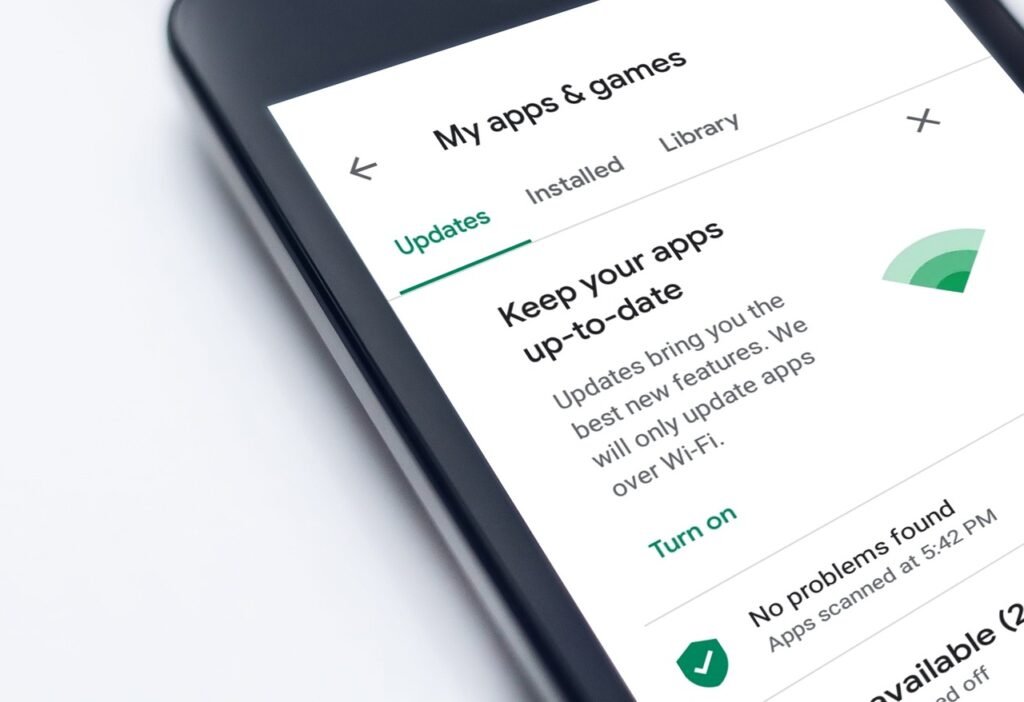
This image is property of pixabay.com.
Operating System Updates
Importance of updating the operating system
Updating your operating system is essential for several reasons. Firstly, updates often include security patches that address vulnerabilities and protect your system from potential cyber threats. By regularly updating, you minimize the risk of malware infections and ensure the safety of your personal data.
Secondly, operating system updates bring improvements to system performance and stability. These updates optimize the code, fix bugs, and enhance the efficiency of various processes. By keeping your operating system up to date, you can experience smoother performance and reduce the likelihood of system crashes or freezes.
Lastly, updates also introduce new features and functionalities to your operating system. You may benefit from improved user interfaces, updated applications, or enhanced compatibility with third-party software. By staying updated, you can take advantage of these advancements and make the most out of your operating system.
Frequency of operating system updates
The frequency of operating system updates depends on the specific operating system you are using. Generally, major operating systems like Windows, macOS, and Linux release updates on a regular basis. For most users, it is recommended to set the system to automatically check for updates and install them when they become available.
However, the frequency of updates can also vary based on individual preferences and needs. Some users prefer to update their operating systems immediately whenever new updates are released, while others may choose to wait until a stable version is confirmed. Ultimately, the frequency of updates should be determined by the balance between the benefits of staying up to date and the potential risks of any compatibility issues that may arise.
How to check for operating system updates
Checking for operating system updates is typically straightforward. Most operating systems have built-in update functions that can be accessed through the settings menu. For instance, on Windows, you can open the “Settings” menu, navigate to “Update & Security,” and click on “Check for Updates.” On macOS, you can go to the “Apple Menu,” select “System Preferences,” and click on “Software Update.”
Alternatively, you can also configure your operating system to automatically check for updates. This way, your system will notify you whenever updates are available, and you can choose to install them at your convenience.
Considerations before updating the operating system
Before updating your operating system, there are several considerations to keep in mind. Firstly, it is important to back up your valuable files and data. While unlikely, there is a small chance that an update could result in data loss or system instability. By backing up your important files, you can ensure that even in the event of an unexpected issue, your data remains safe.
Additionally, it is advisable to check the compatibility of any critical software or hardware you use. Certain updates may introduce changes that can disrupt the functioning of specific applications or peripherals. Therefore, it is a good idea to visit the websites of the software or hardware manufacturers to ensure their compatibility with the latest updates of your operating system.
Lastly, it is important to consider the timing of the update. While updates are generally designed to be smooth and seamless, they may still require a system restart or interrupt ongoing tasks. It is best to plan your updates during a time when you have minimal work or are not in the middle of a critical task to avoid potential disruptions.
Driver Updates
Significance of updating drivers
Updating drivers is crucial for maintaining the optimal performance of your hardware components. Drivers are software programs that enable communication between the operating system and various hardware devices such as graphics cards, sound cards, and printers. By ensuring that your drivers are up to date, you can ensure compatibility with the latest operating system updates and take advantage of any performance enhancements or bug fixes provided by the driver updates.
Outdated or incompatible drivers can lead to various issues, including system crashes, hardware malfunctions, or reduced performance. By regularly updating your drivers, you can prevent these problems, improve hardware functionality, and ensure a smoother overall computing experience.
Determining the need for driver updates
Unlike operating system updates, driver updates are not typically released as frequently or automatically by the operating system. Instead, you may need to proactively check for driver updates yourself. A good indicator of the need for driver updates is if you are experiencing hardware-related issues or sudden drops in performance.
Besides that, it is also recommended to periodically check the websites of hardware manufacturers, as they often release updated drivers to improve compatibility and resolve known issues. If your hardware components are relatively new, it is important to stay up to date with the latest driver releases, as early versions of drivers might still have bugs or compatibility issues that need to be addressed.
Methods to check for driver updates
Checking for driver updates can be done in several ways. One option is to visit the manufacturer’s website and navigate to the support or downloads section. From there, you can usually find a driver download page by searching for your specific hardware model. Once you locate the appropriate driver, simply download and install it according to the provided instructions.
Alternatively, you can use driver update software or utilities that automate the process of checking for and installing driver updates. These programs scan your system, identify outdated or incompatible drivers, and provide you with a simplified way to update them. While convenient, it is important to choose reputable software from trusted sources to avoid installing potentially harmful or unnecessary third-party programs.
Precautions to take before updating drivers
Before updating your drivers, it is recommended to create a system restore point. This allows you to revert to a previous system configuration in case the new drivers result in instability or compatibility issues. Creating a restore point is typically a straightforward process that can be accessed through the operating system’s system restore settings.
Additionally, just like with operating system updates, it is important to back up your important files and data before updating drivers. Although uncommon, driver updates can cause unexpected issues that may require a system rollback or reinstallation. By backing up your data, you can minimize the risk of data loss or corruption during this process.
Operating System and Driver Compatibility
The relationship between operating system and driver compatibility
Operating system and driver compatibility go hand in hand to ensure the smooth functioning of your computer. Drivers are specifically designed to work with a particular operating system, utilizing its features and protocols to communicate effectively with hardware devices. Incompatibility between the operating system and drivers can result in various issues such as hardware malfunctioning, system instability, or even complete system crashes.
It is crucial to keep both your operating system and drivers up to date to maintain compatibility. When operating system updates are released, they often include improvements and changes that affect how drivers interact with the system. Therefore, updating the operating system without updating the corresponding drivers may result in compatibility issues.
Likewise, driver updates often include optimizations or bug fixes that ensure compatibility with the latest operating system updates. By updating your drivers regularly, you can ensure that they are fully compatible with your current operating system version.
Checking compatibility when updating the operating system
When updating your operating system, it is advisable to check for compatibility with any critical drivers or hardware you rely on. Before proceeding with the update, visit the manufacturers’ websites for your hardware components and software applications. Look for any compatibility notices or driver updates specifically designed for the latest operating system version.
If any of your hardware or software is flagged as incompatible, you may need to delay the update until updated drivers or compatible versions are released. Using incompatible drivers can result in hardware malfunctions, reduced performance, or even system instability.
Checking compatibility when updating drivers
Similarly, when updating your drivers, it is important to ensure compatibility with the operating system. Most driver updates are designed to be compatible with a range of operating system versions, but it is still prudent to check. Visit the driver download page provided by the hardware manufacturer and verify the compatibility information before proceeding with the update.
If you have recently updated your operating system, it is especially crucial to update your drivers accordingly. Older drivers may not be fully compatible with the new operating system version, potentially causing errors or reducing performance. By updating your drivers to match the operating system version, you can maintain seamless compatibility and ensure optimal hardware performance.
What to do if incompatibility issues arise
Incompatibility issues can occasionally arise despite taking precautions. If you encounter compatibility problems after updating either the operating system or drivers, there are several steps you can take to resolve them.
Firstly, check if there are any updated drivers available from the hardware manufacturer. Visit their website or contact their support for guidance on addressing compatibility issues.
If no driver updates are available, you may need to roll back the operating system or driver to a previous version that was working seamlessly. This can often be done through the operating system’s system restore function or by reinstalling an earlier driver version.
Lastly, if the compatibility issues persist, it is recommended to seek assistance from professional computer technicians or the relevant hardware and software support channels. They can provide specialized guidance and troubleshooting to help resolve any compatibility issues you may encounter.
Benefits of Regular Updates
Improved system performance
Regular updates, both for the operating system and drivers, can significantly improve system performance. These updates often bring optimizations that enhance the efficiency of various processes or address performance-related bugs. By keeping your system up to date, you ensure that you are benefiting from the latest performance enhancements and bug fixes, resulting in a smooth and efficient computing experience.
Enhanced stability
Updates are crucial for maintaining system stability. They often include bug fixes and stability improvements that address known issues and potential causes of system crashes or freezes. By updating your operating system and drivers, you can reduce the likelihood of experiencing instability and ensure a reliable computing environment.
New features and functionalities
One of the exciting aspects of regular updates is the introduction of new features and functionalities. Operating system updates often bring improvements to the user interface, expanded settings options, or enhanced compatibility with third-party applications. Driver updates, on the other hand, may add support for new hardware technologies or improve the performance of existing hardware components. By staying up to date, you can take advantage of these new features and functionalities, enriching your computing experience.
Better security
Perhaps one of the most critical reasons to regularly update your operating system and drivers is to maintain optimal security. Updates often include security patches that address vulnerabilities and protect against emerging threats. By promptly installing these updates, you reduce the risk of malware infections, unauthorized access to your system, and potential data breaches. Regular updates ensure that you are equipped with the latest security measures and provide greater peace of mind while using your computer.
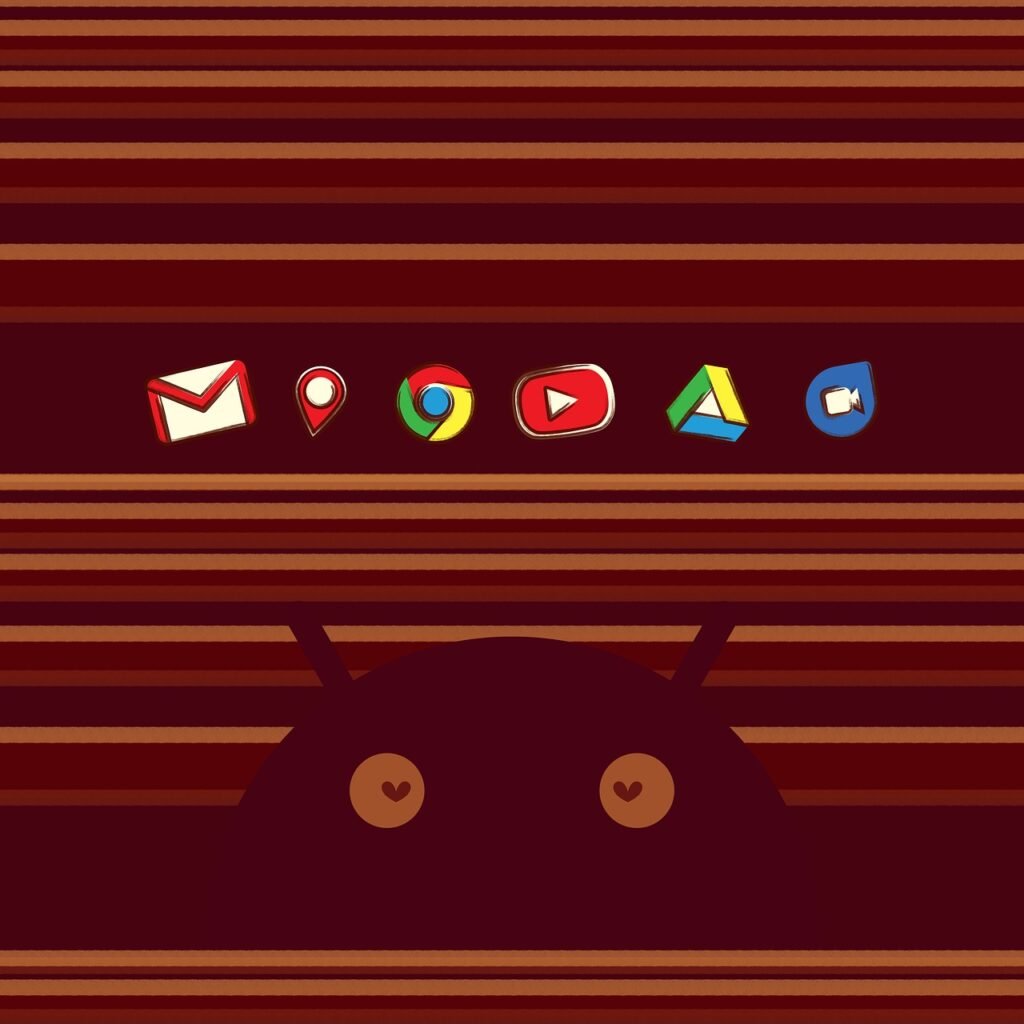
This image is property of pixabay.com.
Risks of Not Updating
Increased vulnerability to security threats
Choosing not to update your operating system and drivers can leave your computer vulnerable to security threats. Cybercriminals actively search for vulnerabilities in outdated software and drivers, exploiting them to gain unauthorized access to systems or steal sensitive data. By not installing updates, you may expose yourself to these risks and compromise the security of your personal information. Regular updates are crucial for maintaining a secure computing environment.
Compatibility issues with software or hardware
Outdated operating systems and drivers can lead to compatibility issues with software or hardware components. Newer applications may not function properly or may not be compatible with older operating system versions. Similarly, hardware components may encounter problems when used with outdated drivers. These compatibility issues can result in functionality limitations, reduced performance, or even complete hardware or software failure. By not updating, you risk experiencing these complications and potentially render certain applications or hardware unusable.
Decreased performance and stability
Another consequence of not updating is decreased performance and stability. Over time, operating systems and drivers may accumulate bugs or inefficiencies that impact system performance. By not installing updates, you are missing out on performance enhancements and bug fixes that can improve overall system efficiency. Additionally, without regular updates, you may experience stability issues, such as system crashes or freezes, that could have otherwise been resolved through updates. To ensure a smooth and reliable computing experience, it is crucial to keep your system up to date.
Considering Individual Usage and Needs
Frequency of system usage
When determining the frequency of operating system and driver updates, it is important to consider your individual usage patterns. If you use your computer extensively for work, regularly accessing sensitive data or connecting to various networks, it is advisable to update more frequently. By staying up to date, you minimize the risk of security breaches and ensure optimal performance and stability for your work-related tasks.
On the other hand, if your computer usage is primarily for personal activities like web browsing, media consumption, or casual gaming, updating less frequently may still be suitable. However, it is essential to strike a balance between delaying updates for convenience and ensuring the overall security and functionality of your system.
Software and hardware requirements
Different software applications and hardware components may have specific requirements when it comes to operating system or driver versions. Some applications may rely on features available only in the latest operating system versions, while certain hardware components may require specific versions of drivers to function optimally. It is important to consider the requirements of the software and hardware you rely on and ensure that your operating system and drivers are compatible with those requirements. Regularly checking the software and hardware manufacturer’s websites for compatibility information is essential for making informed decisions about updating.
Specialized applications and drivers
If you use specialized applications or have hardware devices that require specific drivers, it is crucial to research compatibility before updating. Specialized applications, such as professional-grade design or engineering software, may have strict compatibility requirements that are not immediately compatible with the latest operating system versions. Likewise, hardware devices used in specialized tasks, such as audio production equipment or graphic design tablets, may require specific drivers that are not yet available for newer operating system versions. In these cases, it is essential to weigh the benefits of updating against the potential risks or inconveniences associated with incompatibility.
Specific user preferences
Ultimately, individual preferences play a role in determining the frequency of updates as well. Some users prefer to update their systems immediately to ensure they are always on the latest version with the most recent features and security measures. Others may opt to delay updates slightly to observe any potential issues reported by early adopters or wait for more stable versions to be released. As long as the overall security and functionality of your system are not compromised, choosing an update frequency that aligns with your preferences is reasonable.

This image is property of pixabay.com.
Automation and Scheduled Updates
Using automatic update settings
Most operating systems provide automatic update settings that can simplify the process of staying up to date. By enabling automatic updates, your system will periodically check for updates and install them without requiring manual intervention. This ensures that you receive the latest security patches, bug fixes, and new features without having to actively check for updates yourself.
Using automatic update settings also reduces the chance of forgetting or delaying updates, decreasing the potential vulnerability of your system over time. However, it is still important to periodically check for driver updates manually, as automatic updates may not cover all hardware manufacturers or specialized drivers.
Benefits and drawbacks of scheduled updates
Scheduled updates are a way to customize the update process to suit individual preferences. Instead of relying on automatic updates, scheduled updates allow you to choose specific times or days when your system will check for and install updates.
The benefits of scheduled updates include having more control over when updates are installed, avoiding interruptions during critical work, or ensuring updates take place when the system is idle. Scheduled updates can also help prevent any potential compatibility issues that may arise immediately after update releases, providing an opportunity to observe early user feedback or wait for any initial bugs to be addressed.
However, the drawback of scheduled updates is that delays in installing critical security updates may expose your system to potential security threats. It is important to strike a balance between scheduling updates and ensuring that security updates are installed promptly.
Customization options for automation
Most operating systems offer customization options for automated updates, allowing you to specify the types of updates and the timing of installations.
For example, you can choose to install critical security updates immediately while delaying non-security updates to a time of your preference. This allows you to prioritize essential system security without risking potential interruptions or compatibility issues caused by non-security updates.
Additionally, customization options may include the ability to schedule specific days and times for updates, such as during weekends or outside of regular working hours. This provides flexibility in ensuring that updates are installed at a convenient time without compromising the security and functionality of your system.
Manufacturer Recommendations
Follow the manufacturer’s guidelines
Manufacturers often provide specific guidelines and recommendations for updating the operating system and drivers. It is essential to follow these guidelines to ensure the best possible compatibility, performance, and reliability.
Check the manufacturer’s website or support pages for any documentation related to updating your operating system or drivers. They may offer detailed instructions, compatibility lists, or recommendations on the best practices for keeping your system up to date.
Specific instructions for your device
Each device may have unique considerations when it comes to updating the operating system or drivers. For example, laptops, tablets, or smartphones may have specific firmware updates in addition to the regular operating system updates. These firmware updates address hardware-specific issues and improve device performance.
To ensure that you are correctly updating your device, refer to the manufacturer’s instructions or support resources specific to your device model. These resources will provide you with the necessary steps and information to update your device safely and effectively.
Online resources and support
Manufacturers often provide online resources and support channels to assist users in updating their systems. These resources may include knowledge bases, forums, or live chat support where you can find relevant information or seek help when encountering issues.
When in doubt or faced with compatibility concerns, reach out to the manufacturer’s support channels. They will have knowledgeable staff who can provide guidance tailored to your specific situation and device.
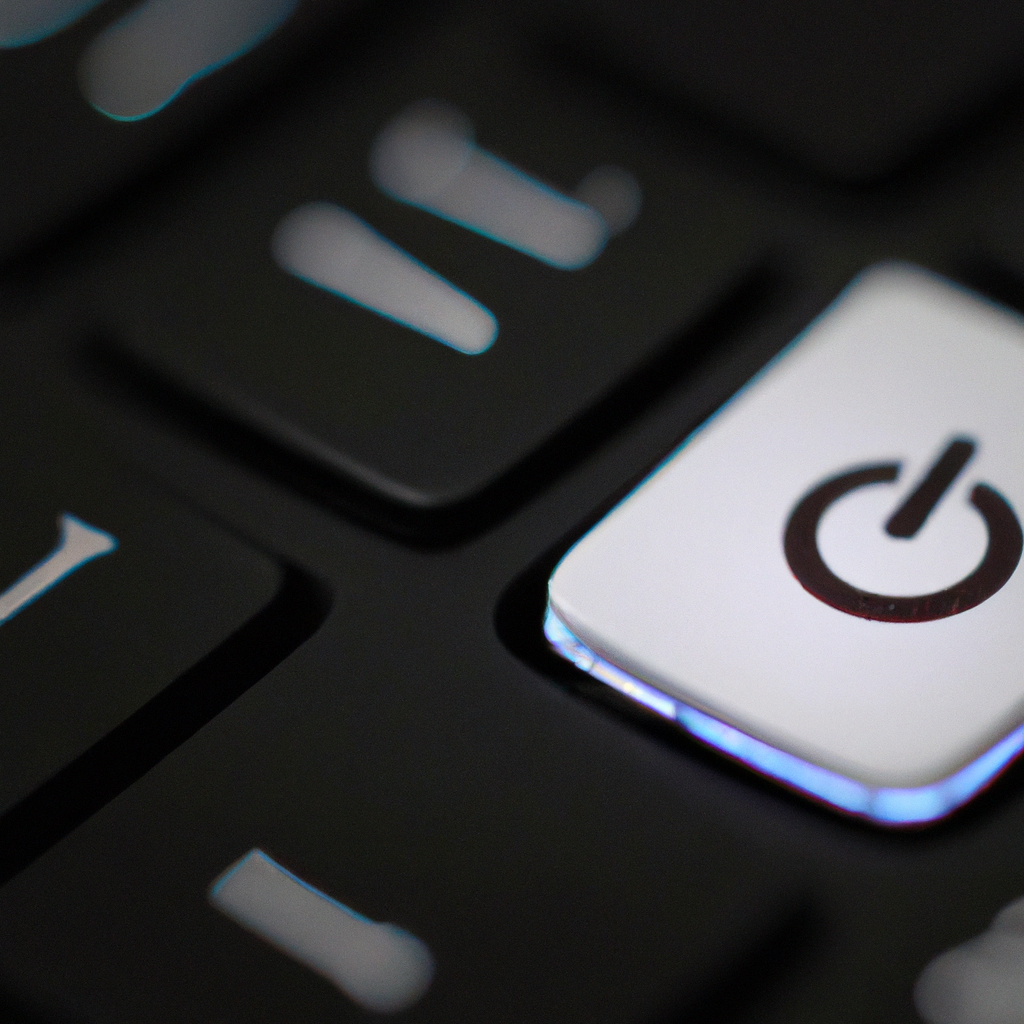
Expert Recommendations
Stay up to date with industry recommendations
In addition to following manufacturer recommendations, it is important to stay informed about industry best practices and recommendations for updating your operating system and drivers. Technology experts and cybersecurity professionals often provide guidance regarding the frequency and importance of updates.
Stay up to date with news and publications related to computer security and technology advancements. Websites, blogs, or forums dedicated to computer hardware and software can be valuable sources of information and expert advice.
Considerations for power users and gamers
Power users and gamers, who often have more demanding computing requirements, may need to pay extra attention to operating system and driver updates. The latest games and resource-intensive applications may rely on the latest drivers or operating system optimizations to perform optimally.
It is important for power users and gamers to stay updated with the latest drivers for their hardware components to ensure compatibility and benefit from performance optimizations. Additionally, it may be worth monitoring specific gaming or software communities for any reports or recommendations regarding updates to ensure a smooth gaming or computing experience.
Importance of informed decision-making
When it comes to updating your operating system and drivers, it is crucial to make informed decisions. Understanding the benefits, risks, and potential compatibility considerations allows you to evaluate whether updating is suitable for your specific situation.
Regularly researching and gathering information ensures that you are equipped with the necessary knowledge to make sound decisions regarding updates. Taking the time to stay informed will empower you to balance the need for security, performance, and stability while avoiding any unnecessary risks or inconveniences.
Consulting with professionals
If you are uncertain about updating your operating system or drivers, or if you encounter any compatibility issues, it is advisable to consult with professionals specializing in computer hardware and software. They can provide expert guidance, troubleshooting assistance, and personalized recommendations based on your specific requirements and concerns.
Professionals such as computer technicians, software developers, or system administrators are well-versed in addressing compatibility issues and can provide valuable insights to help you make informed decisions. Seeking professional assistance ensures that you navigate the complexities of updating with expert support and minimizes the potential for errors or complications.
Conclusion
Regularly updating your operating system and drivers is essential for maintaining the security, performance, and stability of your computer. By staying up to date, you benefit from improved system performance, enhanced stability, new features, and better security measures. Neglecting updates can lead to increased vulnerability to security threats, compatibility issues with software or hardware, and decreased performance and stability.
When considering updates, it is important to balance your individual usage patterns, software and hardware requirements, and specialized applications or drivers. Automating updates or scheduling them helps ensure regular updates without causing unnecessary disruptions. Following manufacturer recommendations, staying informed with expert advice, and seeking professional assistance when needed will guide you in making informed decisions tailored to your specific needs.
By striking a balance between the need for updates and stability, finding a frequency that works for you, and prioritizing security and performance, you can ensure that your computer stays up to date and operates optimally. Keep in mind that regularly updating your operating system and drivers is a proactive measure that safeguards your computer and maximizes your enjoyment and productivity.







